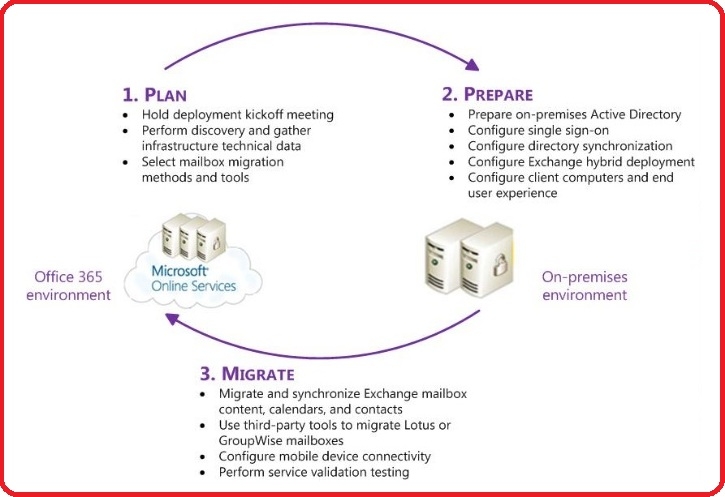The most challenging thing is to know to migrate from your current mail services to Microsoft Office 365 Exchange Online in fast way and as less disruptive as possible.
There are many ways to migrate. It depends on a few factors:-
- Existing Mail Services (POP3, IMAP, Exchange, BPOS, Gmail)
- Size of Mailbox
- Number of Users
- Existing OS and Applications Used
1. POP3 to Exchange Online Migration
Preparation Tasks / Checklist for Office 365 Exchange Online Migration
- Obtain / Check/Verify
- Domain name (registrar access)
- DNS Servers
- Domain administrator account
- Email Accounts (remove inactive mail accounts)
- Email Grouping List
- Email Forwarding
- Email Administrator Account
- Verify Office 365 minimum requirements on PC systems
- Minimum Windows Vista (Windows XP will be expiring on April 2014)
- At least Office 2007 Service Pack 3 (Does not support Earlier Versions like Office 2003)
- For Mac – At least MacOffice 2011 (Does not support Earlier Version like Office 2008)
- Perform Windows Updates and Office Updates
- On email Client application, disable “leave a copy on server” to download all emails to local PC system
- Compact and Archive Outlook PST files
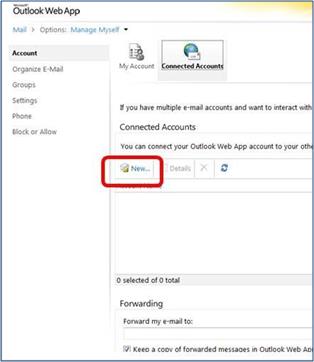

Steps for Exchange Online Migration from POP3 Mail Server to Exchange Online
- Modify IP Address of MX record in the DNS server to point from POP3 Mail server to Microsoft Office 365 Exchange Mail Server
- Disconnect “Connected Mailbox”
- Terminate existing mail server services (need to write in to existing mail server service provider)
2. IMAP Exchange Online Migration
- Domain and User Setup
- Redirect Mail Flow (MX Record)
- Start Incremental Sync (once per 24 hours)
- Select New MAPI profile
- Outlook Download
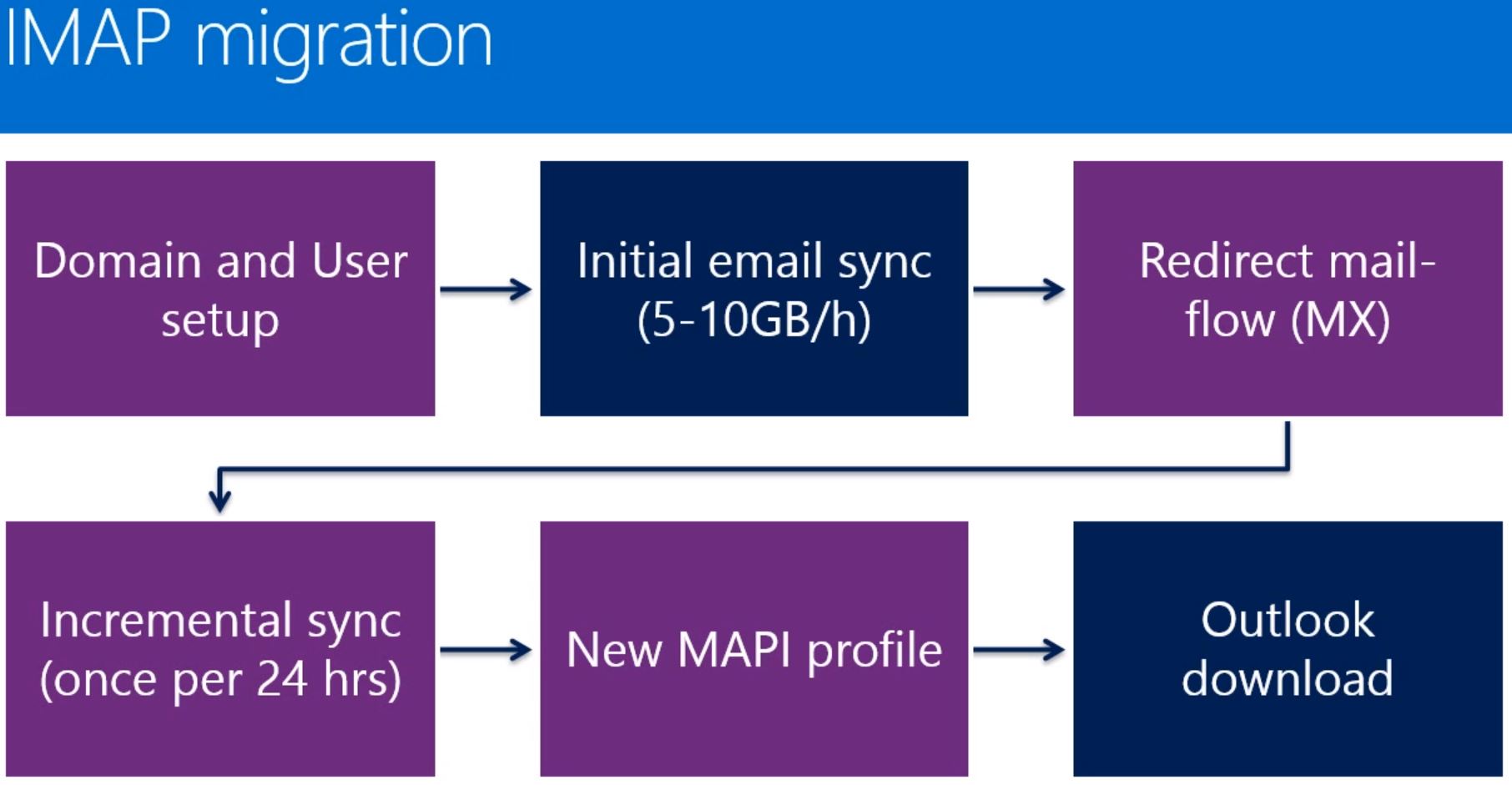
3. Cutover Exchange Online Migration
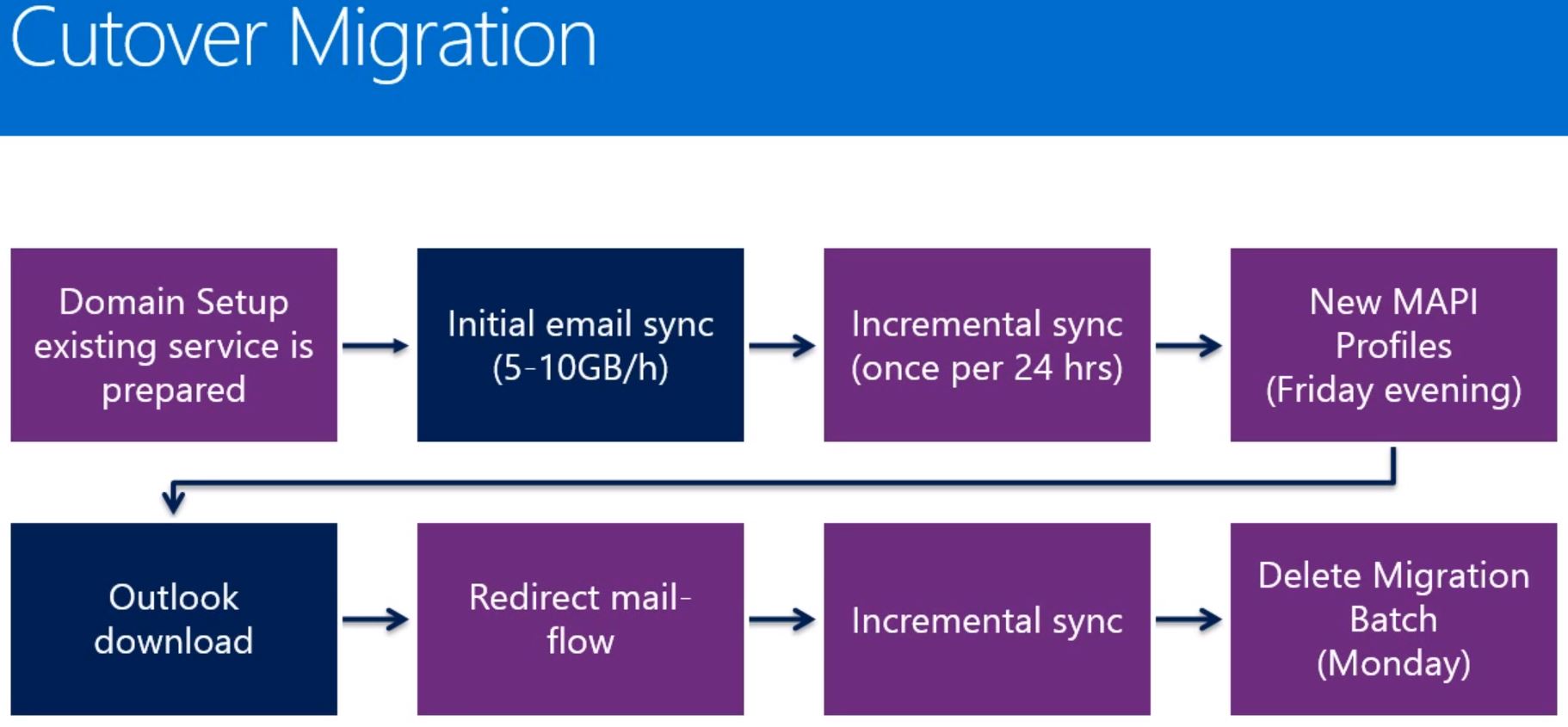
- Domain Setup existing service is prepared
- Initial Email Sync (5-10Gb/hr)
- Incremental Sync (once per 24 hours)
- New MAPI Profile (Friday evening)
- Outlook Download
- Redirect Mail Flow (MX record)
- Incremental Sync
- Delete Migration Batch (Monday)
4. Staged Exchange Online Migration
- Domain and Directory Sync Setup
- Batch #1 Start (Evening)
- Incoming Emails Delivered to Both mailboxes
- Initial Sync (5-10Gb/h)
- New MAPI Profiles
- Outlook Download (night)
- Incremental Sync (once per 24 hours)
- Batch #1 Delete
- Next Batch
- Repeat until complete
- Redirect Mail Flow (MX Record)
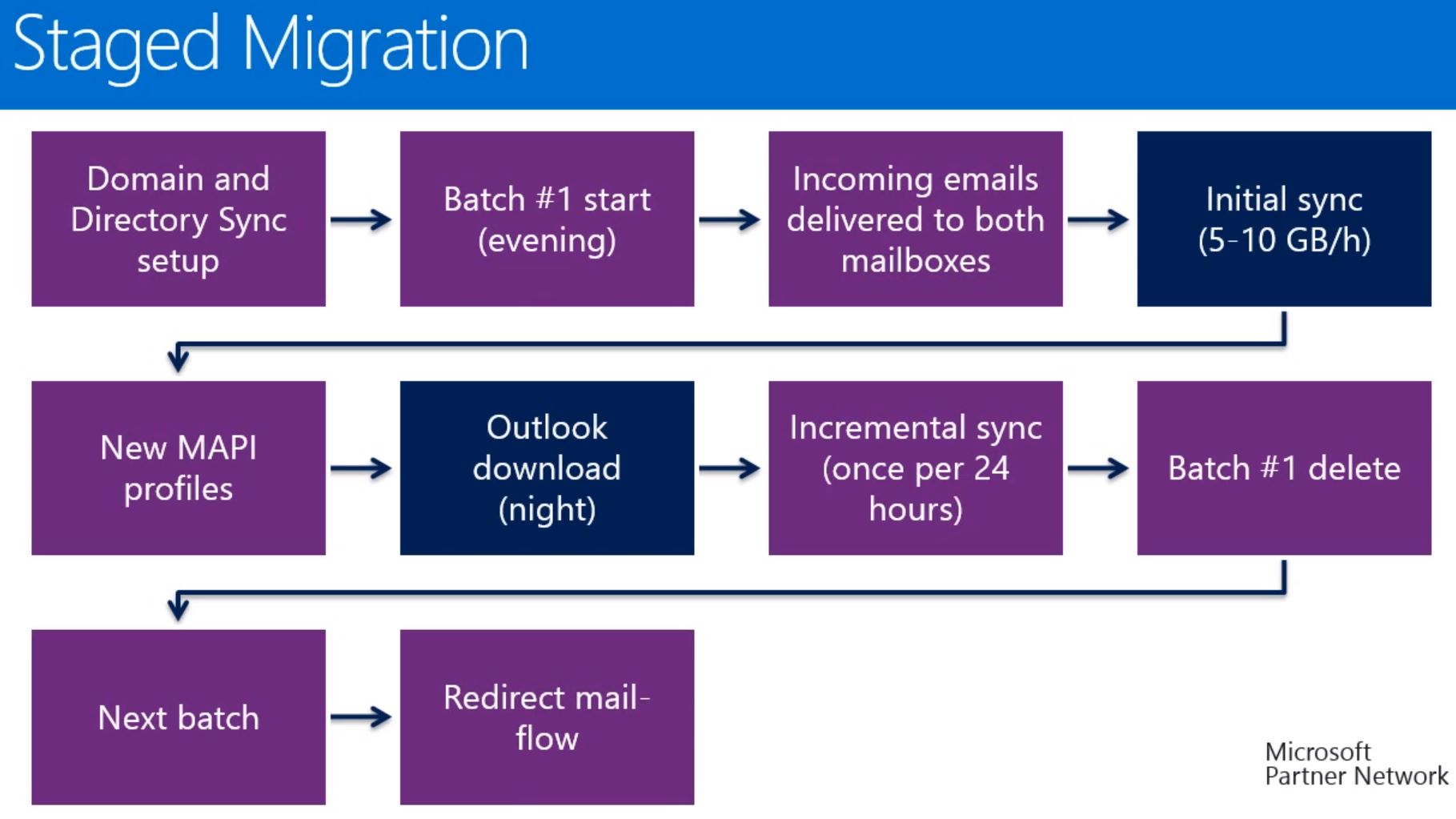
Successful Exchange Online Migration lies on the Keyword: “Planning”
Overall, planning is important for a smooth and successful migration.
On the right is a simplified diagram plan to kick-start migration planning for Office 365.
Do call us for a non-obligatory discussion on how we can we help you to migrate your existing email system to Office 365.